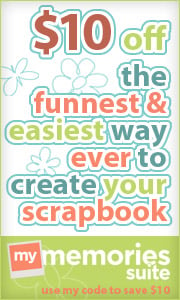I have a VERY important update for everyone. Since my blog has been growing, I have decided that I can no longer store my images on Photobucket. I simply have too many images. Instead, I have setup my own hosting account where I can store all of my images. As a result, I have had to change all of the codes for the backgrounds, headers, and templates.
This means that everyone that uses any of my designs will need to come back to my blog to get a new updated code for their blog by October 20. After this date, I will be deleting all of my designs from my Photobucket account.
If you do not update your code by this time, your background will disappear.
I will temporarily change my tag (the one you see in the top left corner of my free backgrounds) so that it contains a warning to update the code. However, if you have friends using my templates or headers or whatever, please tell them to update their code. I would hate for anyone to lose their designs unexpectedly.
I know this is such a pain for everyone...believe me, it took me forever to change all the codes. But it had to be done.
Thank you everyone for supporting my blog!
~Dani
p.s. If you have updated recently, just look through the code and make sure you don't see the word "Photobucket". If you do see "Photobucket", you need to update your code.
Update:
If you are confused about how or where to find the updated codes, let me explain. To replace your old code with a new one, simply search through my free backgrounds (or free headers or templates) and find either the background you are currently using or a new one. Then, copy the code just like you did before. Then, go to your blog and find the gadget that contains the html for your background. Delete the old html and replace it with the new html that you just copied.
Any code currently on my blog is an updated code.
You must update BEFORE October 20 to avoid losing your background.
If you have used one of my free headers, you may or may not have to update your header code depending on how you put it on your blog:
- If you saved the header to your computer and edited it yourself, then you don't need to update the code.
- If you simply copied the code below the header and pasted it into the Header gadget, then you DO need to get an updated code.