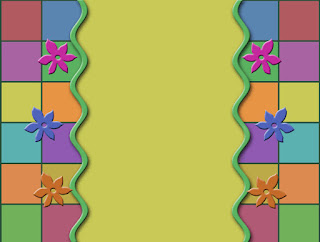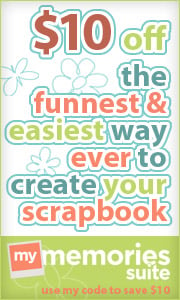By adding my designs to your blog, you agree to my terms of use.
Don't know how to add/change your background?
Let me help you:
Update: Blogger has finally removed their old interface. This means that the Minima template that I have been recommending for my backgrounds is no longer available. Don't worry, though. I'll walk you through how to add my backgrounds with the other templates.
1. If you already have the
Minima template, that is great! Don't change your template.
2. If you don't have the Minima template, follow steps
2-3. Login to your blog and click on
Template from either the drop-down menu or the menu on the left. (You will have to choose a template other than
Minima since it is no longer available.)
3. Scroll down to see all of your template options. I recommend any of the following:
Simple - either the Black (3rd from left), Red (4th), Books (5th) or White (7th)
Picture Window - any of these will work.
Awesome Inc - any of these will work.
Watermark - all but the Grass template (3rd from left) will work
Ethereal - only the first one will work.
Travel - any of these will work.
Click on any of these templates to Preview it before actually adding it to your blog. You may have to "Customize" these templates in the "Template Designer" to remove unwanted backgrounds and colors as well as adjust the width of the body of your blog. Once you decide on a template, click "Apply to Blog".
Remove any unwanted backgrounds by clicking
Customize (an orange button).
- In the Template Designer, first click "Background" from the far left list of choices. If there is a background there, click "remove background".
- To remove other unwanted features, click "Advanced". In the menu next to "Advanced", click on any feature you would like to customize. For example, on some templates, "Background" will allow you to change the background color. If you want a specific background color to be gone, click the arrow or drop-down menu and then click "Transparent" to the right and below all of the color options.
- To get out of the Template Designer, click Apply to Blog to save your changes and then click Back to Blogger.
4. In a new tab or window, go to
Blog Designs by Dani and choose a background from my
Free Backgrounds.
5. Copy the html listed below the background.
6. Go back to your blog and click
Layout.
7. Now, click
Add a Gadget.
8. Select the gadget called
HTML/JavaScript.
9. A window will pop-up. Paste the html into this window
.
10. You can save it at this point but there may be one small glitch. When I wrote the code, I made it so that a link to my blog shows up in the top left corner. However, on these new templates (not Minima) my link shows up in weird spots. If you don't care, click
Save and be done.
However, if you would like to remove this small tag, find the part in the code that says this:
%3Cdiv%20id%3D%22tag%22%20style%3D%22position ...
and ends with this:
png%22/%3E%20%3C/a%3E%3C/div%3E
and delete all of the code in between.
(I will try to update my backgrounds to avoid this last step, but until then please do this.)
11. Finally, click Save.
12. If you removed the link to my blog in step 10, you must add my button to your sidebar. Here's the instructions to do that:
How to Add My Button
(You must link back to my blog with my button to use my blog backgrounds.)
You did it! Now click on
View Blog and see your beautiful new blog!
***If you already have a background from another site and you followed the same instructions to add their background, you need to remove that background first.
To remove your old background:
1. Go back to the
Layout.
2. Click on the
HTML/JavaScript gadget that the old background html is pasted into.
3. Either click
Remove and follow the instructions above or delete all the old html and paste in the new html.
4. Click
Save and you are done!
One more thing...
If you need to adjust the width of your blog (the main text and sidebars) to fit the background image, go to the Template Designer again by clicking
Customize and then "Adjust Widths." Move the sliding bar until the design looks good on your background. Then click
Apply to Blog and
View Blog.