Don't know how to add/change your background?
Let me help you:
Update: Blogger has finally removed their old interface. This means that the Minima template that I have been recommending for my backgrounds is no longer available. Don't worry, though. I'll walk you through how to add my backgrounds with the other templates.
1. If you already have the Minima template, that is great! Don't change your template.
2. If you don't have the Minima template, follow steps 2-3. Login to your blog and click on Template from either the drop-down menu or the menu on the left. (You will have to choose a template other than Minima since it is no longer available.)
3. Scroll down to see all of your template options. I recommend any of the following:
Simple - either the Black (3rd from left), Red (4th), Books (5th) or White (7th)
Picture Window - any of these will work.
Awesome Inc - any of these will work.
Watermark - all but the Grass template (3rd from left) will work
Ethereal - only the first one will work.
Travel - any of these will work.
Click on any of these templates to Preview it before actually adding it to your blog. You may have to "Customize" these templates in the "Template Designer" to remove unwanted backgrounds and colors as well as adjust the width of the body of your blog. Once you decide on a template, click "Apply to Blog".
Remove any unwanted backgrounds by clicking Customize (an orange button).
- In the Template Designer, first click "Background" from the far left list of choices. If there is a background there, click "remove background".
- To remove other unwanted features, click "Advanced". In the menu next to "Advanced", click on any feature you would like to customize. For example, on some templates, "Background" will allow you to change the background color. If you want a specific background color to be gone, click the arrow or drop-down menu and then click "Transparent" to the right and below all of the color options.
- To get out of the Template Designer, click Apply to Blog to save your changes and then click Back to Blogger.
4. In a new tab or window, go to Blog Designs by Dani and choose a background from my Free Backgrounds.
5. Copy the html listed below the background.
6. Go back to your blog and click Layout.
7. Now, click Add a Gadget.
8. Select the gadget called HTML/JavaScript.
9. A window will pop-up. Paste the html into this window.
10. You can save it at this point but there may be one small glitch. When I wrote the code, I made it so that a link to my blog shows up in the top left corner. However, on these new templates (not Minima) my link shows up in weird spots. If you don't care, click Save and be done.
However, if you would like to remove this small tag, find the part in the code that says this:
You did it! Now click on View Blog and see your beautiful new blog!
***If you already have a background from another site and you followed the same instructions to add their background, you need to remove that background first.
To remove your old background:
1. Go back to the Layout.
2. Click on the HTML/JavaScript gadget that the old background html is pasted into.
3. Either click Remove and follow the instructions above or delete all the old html and paste in the new html.
4. Click Save and you are done!
One more thing...
If you need to adjust the width of your blog (the main text and sidebars) to fit the background image, go to the Template Designer again by clicking Customize and then "Adjust Widths." Move the sliding bar until the design looks good on your background. Then click Apply to Blog and View Blog.



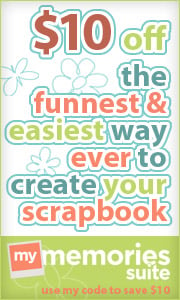




















this a really cool and makes my blog look alot better . thank you alot
ReplyDeleteHello there!
ReplyDeleteI'm using 1 of your blog background w matching header...
I just wanna say THANKS a lot coz I'm searching all over for that kind of color for my blog...
Here it is ---> http://starlightnmoonshine.blogspot.com/
hi sis, very glad that i found ur blog!my blog look so much better now.tqvm :)
ReplyDeleteTHANK YOU. Finally someone who actually explains this in an easy to follow, no hassle way. Thanks!!!!!
ReplyDeleteThank you! I am new at this and appreciate your help. :)
ReplyDeleteThanks so much for your help
ReplyDeleteSusan xx
Hi! The gear doesn't have the Old Blogger Interface option....
ReplyDeleteOh no! They finally took it off. Looks like the new Blogger is here to stay, no going back! I'll edit my instructions. In the meantime, you can still use another template to add my backgrounds. I recommend Picture Window or Awesome Inc.
DeleteI just added your background Back to School. I was trying to erase the part in the code that put the "designs by Dani" on the page. I just put your button on the my side bar, and I am going to put your information in the footer. I can not find the part of the code that you used in your instructions. I assume each code is different?? Can you help me.
ReplyDeletefaith.kindergartenfaith@gmaill.com
kindergartenfaith.blogspot.com
I am pretty frustrated with the new blogger. I wish I would have left my blog alone and not tried to customize anything.
ReplyDeleteI can't even get your background to come up! Boo.
What template do you recommend?
I'm so sorry you are having so much trouble with it! The new Blogger is a bit harder for things like this. Here is a post that can help you put the Blogger Simple template on your blog:
DeleteCustomizing the Blogger Simple Template
If you need help deleting the part at the end of the code for the background, let me know. That might be why it's not showing up. You can email me at blogdesignsbydani[at]gmail[dot]com.
Oh and I just read your blog. Congratulations on your mission call!
DeleteThank you so much! I love you :D
ReplyDeleteI just want to take the time and say a big THANK YOU!!! I have been searching for information on how to add new backgrounds and adjust my template. You nailed it! I have the newer version of blogger and even though the directions aren't exact, I was able to easily adjust want I wanted to fix. I do have two questions though, 1) Can you adjust the size of other people's buttons to fit your space, and 2) I want to center my header. It is an image that I designed. Any ideas? Thank you, thank you. Thank you for all your time spent doing this and helping us that are not so tech savy! I am at Kindergartenboomboom.blogspot.com if you wanna take a look. Thanks again.
ReplyDeleteI Love your blog. It is so helpful. I found the answer to my previous question by searching around some more. Again, thank you so much for your helpful tips!
ReplyDeleteSo glad you figured it out! Sorry for the slow reply!
Deletethank you so much Dani! i still decorating my blog..soon you will be able to see your button on my blog :D
ReplyDeleteThanks so much! I've been trying to find a way to re-do my blog and you have made it so easy even I did not mess it up!! I have added your "Autumn Dots" and your button to my blog. Now to design a new header!! Thanks again.
ReplyDeleteVenomous Creations
http://venomouscreations.blogspot.com/
IS THERE ANYBODY WHO CAN HELP ME IN DESIGNING MY LAYOUT OF BLOG? PLEASE LET ME KNW ANILAFARUK@GMAIL.COM
ReplyDeleteRead this post: Time to Say Goodbye and look through the designers at the end of the post.
DeleteThank you so much Dani
ReplyDeleteI tried to use one of your backrounds and it only appeared on the bottom half of the screen. I tried to adjust the widths and it didnt do anything. Please help!
ReplyDeletei am having the same problems, did you ever manage to fix it?
Deletei like your site
ReplyDelete