2. Click Edit HTML
3. Click Download Full Template
2. Click on Minima and Save Template
/*Outer-Wrapper
----------------------------------------- */
#outer-wrapper {
width: 660px;
margin:0 auto;
padding:10px;
text-align:$startSide;
font:$bodyfont;
}
width:900px;
4. Right below that section, you should see this:
margin-left: 5px;
padding-left: 5px;
float: right;
word-wrap:break-word;/* fix for long text breaking sidebar float in IE */
overflow:hidden; /* fix for long non-text content breaking IE sidebar float */
}
#sidebar-wrapper {
width: 220px;
float: $endSide;
word-wrap: break-word; /*fix for long text breaking sidebar float in IE */
overflow: hidden; /*fix for long non-text content breaking IE sidebar float */
}
#sidebar-wrapper {
width: 190px;
margin-right: 2px;
float: left;
word-wrap: break-word; /*fix for long text breaking sidebar float in IE */
overflow: hidden; /*fix for long non-text content breaking IE sidebar float */
}
#newsidebar-wrapper {
width: 190px;
margin-left: 2px;
float: right;
word-wrap: break-word; /*fix for long text breaking sidebar float in IE */
overflow: hidden; /*fix for long non-text content breaking IE sidebar float */
}
<div id='newsidebar-wrapper'>
<b:section class='sidebar' id='newsidebar' preferred='yes'>
</b:section>
</div>
12. Finally, you should change the width of your header. Scroll back up to the top and find the section that looks like this:
/*Header
---------------------------------------- */
#header-wrapper {
width: 660px;
margin:0 auto 10px;
border: 1px solid $bordercolor;
}
#header-inner {
background-position: center;
margin-left: auto;
margin-right: auto;
}
#header {
margin: 5px;
border: 1px solid $bordercolor;
text-align: center;
color: $pagetitlecolor;
}
---------------------------------------- */
**If you make these changes and it doesn't work, look back through the code that you changed. Most of the code has a semi-colon ( ; ) after each line. If you forget to put those in it won't work.
*If you want to change back to the 2-column layout, move all of your gadgets back to the left-sidebar and then go to Layout and then Pick New Template. Choose the Minima template and Save.



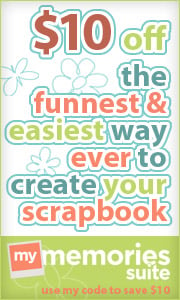




















I've followed this tutorial but I'd like my two small columns to be next to each other on the right hand side and my main posts on the left. Is there a way to do this? I saw it on this blog: www.schoee.blogspot.co.uk
ReplyDeletethanks :)
I think the blog you mentioned uses one of Blogger's new templates. These allow you to change the number of columns and the location of those columns through the "Template Designer" (click "Template" and then "Customize"). But if you want to use the Minima template, I can figure it out. Let me know if you want me to post it for the Minima template.
Deletethanks, nice post!
ReplyDeleteCiao~